Video Consultations scheduled for a group of appointments
This article will outline how to conduct video consultations for a group of appointments.
The Full Health Platform supports two types of video consultations:
1. Scheduled video calls for multiple clients/participants who have booked appointments.
2. Video calls on an ad hoc basis, where you wish to facilitate an individual call at a particular time. You will find details on conducting as hoc video calls here.
Scheduled video calls for a group of appointments.
In order to use this feature, you need to be familiar with setting up Products, Locations and Groups.
1. Set up your video consultation Product, you may wish to chose the Follow-up Consultation Test Category when setting up your Product. Click here for full details on setting up a Product.
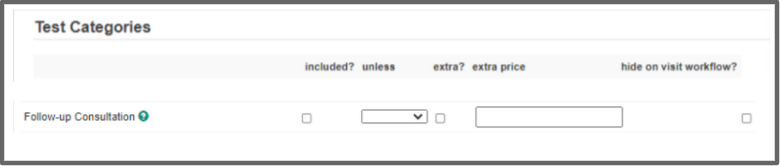
2. Set up a location for your Video consultations, click here for full details on setting up a Location.
3. Set up a Group as required, ensuring you have selected the Appointments as video consultations? option and publish your appointment slots. Click here for full details on setting up a Group.
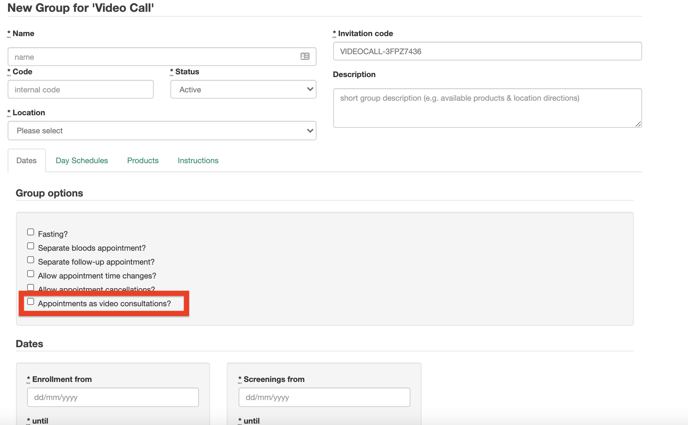
Bookings for video consultations are made in the same way as all other appointments across the platform. You can share booking links with the client/participant or use the booking wizard to book or pre-assign appointments.
15 minutes prior to the call, the Join option will become available.
From the Schedule view, click Join to begin the call.
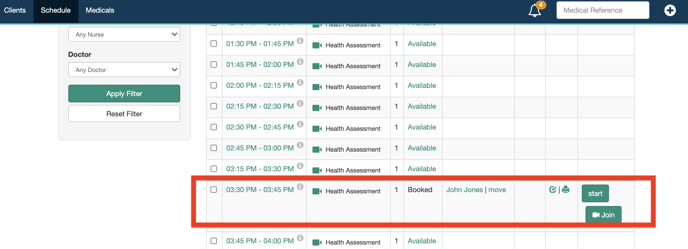
This will open the Video Consultation window, click on Click to Start Video Chat to begin.
Also from the Schedule view, click Start to open the client/participant medical and add your consultation notes.
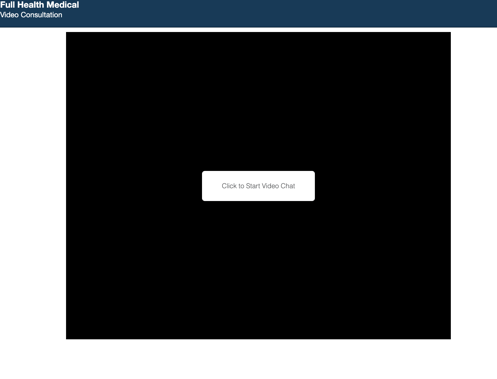
Once the call has commenced there are 3 on screen options available:
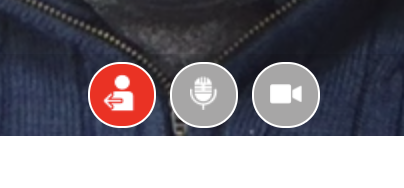
 Leave the call
Leave the call
 Turn on/off microphone
Turn on/off microphone
 Turn on/off camera.
Turn on/off camera.
Attending a video consultation as a Client/Participant
Once the client/participant has booked or been assigned an appointment, they will receive a booking confirmation via email with the link to join the video call.
They will receive a reminder with the Join link 15 minutes prior to the consultation. They can directly access the video call from this link. Each link is unique per video consultation.
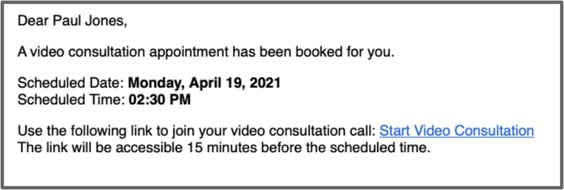
How a client/participant starts a video call
Once a client/participant clicks on the link in the email, they then select Click to Start Video Chat. A countdown timer is displayed in advance of the consultation time and instructions are provided. The video consultation feature works on smart phones, desktop computers, tablets and laptops.
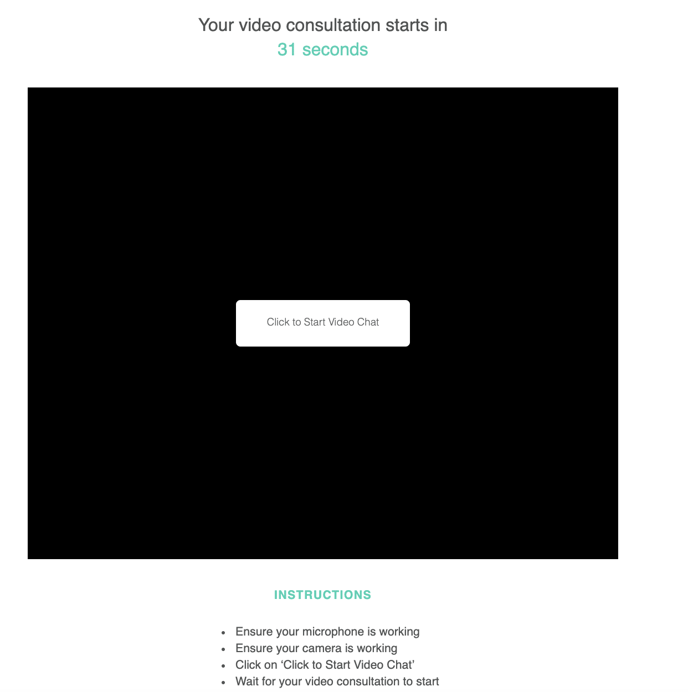
![Final_Logo_FHM.png]](https://knowledge.fullhealthmedical.com/hs-fs/hubfs/Final_Logo_FHM.png?width=287&height=90&name=Final_Logo_FHM.png)