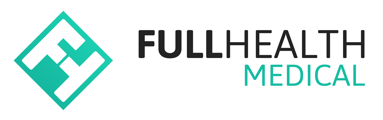This article provides details on how to troubleshoot failed HL7 message imports for laboratories using static reference ranges.
If you are unsure if your laboratory partner reference ranges are static or dynamic please contact support@fullhealthmedical.com for assistance.
Troubleshooting failed HL7 message imports
- Refer to the trouble shooting algorithm below to identify the point of failure.
- To view an HL7 message status:
- Go to the client Profile page > from the left side bar select HL7 Messages.
- Click on the HL7 message Creation date or Status.
- An explanation as to why the lab results have not been imported can be found under Processing status.
- Once the point of failure has been identified, follow the actions provided below to resolve the issue.
- If you are unsure how to access HL7 messages, refer to Knowledge Base Article How to access HL7 Messages for further information.
Actions to resolve failed imports
1. Import Status is Imported : This indicates that the HL7 message has been successfully uploaded and assigned to a medical.
No action is required.
2. Import Status is No Person Match : This indicates that the system cannot find a client whose details match those of the HL7 message. This can occur if there is a discrepancy between client details on the system and the client details on the HL7 message, such as data entry error in name or date of birth. This can most commonly occur if a name contains an accent or apostrophe, e.g., client profile surname entered as O'Brien, HL7 Message surname entered as OBrien.
Solution: Open the HL7 Message to review the Message Details. Refer to the knowledge Base Article - How to Access HL7 Messages if you are unsure how. Review client name and date of birth on the HL7 message. If client date of birth or sex at birth on the HL7 message are incorrect, we advise you contact the laboratory to correct any errors and resend the message.
If there is a spelling error in a client name, correct the error > click Update HL7 message. Lab results will then import.
3. Import Status is No Medical Match : This indicates that the system has found a client matching the criteria but their medical is not in processing.
Cause 1: This can occur if a medical has been cancelled or progressed to Ready for Approval before lab results are imported.
Solution 1: Revert the medical back to Processing > open the HL7 message > click Update HL7 message. Lab results will then import.
Cause 2: This can also occur if there are 2 medicals in processing for the same client or a duplicate profile exists.
Solution 2: If a previous client medical was not fully completed and remains in processing, it should be completed and approved. Then reopen the HL7 message and click on Update HL7 message.
- If a duplicate medical has been created in error, it should be deleted. Then reopen the HL7 message and click on Update HL7 message.
- If mapping still does not complete, open the HL7 message, input the medical reference on the HL7 message, and click Update HL7 message.
- If a duplicate client profile exists, merge profiles, then reopen the HL7 message and click on Update HL7 message.
- If all the above fail, review the HL7 message for other factors as listed above, e.g., date of birth, or contact support@fullhealthmedical.com for further assistance.
4. Import Status is Error : This is a rare occurrence which indicates an error has occurred during the import of results.
Solution: Open the HL7 Message to review the Message Details. Under Status, an explanation for the error is provided.
5. Further insights into other causes of failure to map can be determined by reviewing the details of the HL7 message.
Open the HL7 message > click on Results Map tab.
A No Map status will be returned for any lab result that does not have a corresponding health category within a Medical.
6. A simple comparison of a Raw HL7 Message that imported successfully with a Raw HL7 Message which failed to import will provide insights into the cause of a failure to map, e.g., a change may have been made to the result format by the laboratory.
To resolve any issues not covered in this Knowledge Base Article, please contact our Support Team for help support@fullhealthmedical.com.