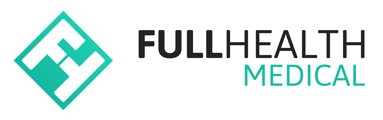This article will provide details on how to access HL7 Messages on the Full Health system.
There are a number of ways to access HL7 Messages.
1. To review a list of HL7 messages on your account:
- From the top bar click on Medicals > select HL7 Messages from the drop down menu. This will open the Manage HL7 Messages Page.
- Apply appropriate filters to search for a specific HL7 message > click Filter.
2. To review a HL7 message for an individual client:
- On the top bar click on Clients > select Clients from the drop-down menu.
- Enter client details > click Filter.
- Click on the client's name to open their Profile > from the left side bar select HL7 Messages.
- This will open a list of HL7 messages associated with the client. The Import Status will indicate if the result has been successfully imported.
- To review results contained within the message, click on the Creation date > Raw HL7.
3. To review a HL7 message for a specific Medical:
- From the Client Profile page > from the left side bar select Medicals & appointments.
- Click on the three dot menu to the right of the medical > select View.
- Scroll to the bottom of the bottom of the page > click HL7 Lab Messages.
- This will again open any associated HL7 messages. The Import Status will indicate if the result has been successfully imported.
Once you have accessed a HL7 message, you can refer to Knowledge Base article, Troubleshooting HL7 Messages, on how to interpret the information.