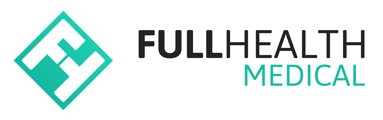If you wish to run a programme that facilitates a walk-in workflow, your programme group will not have appointments or an associated schedule.
Setting up a Programme Group without appointments facilitates pre-registration so that all client details are registered in advance of their appointment.
To add a Programme Group without appointments you must have selected No to the Will this programme need appointments? question when your programme was created.
To create a Programme Group without appointments
- From the top bar click on More > Programmes.
-
From the Manage Screening Programmes page, click on the name of the programme you wish to add a group to.
- Click on the programme name > click on Groups > Click on Add new group.
- Enter the Group details:
- Name: Give your group a clear and informative name that will help you easily identify it.
- Code: This is for internal use only. It is recommended that the code is descriptive.
-
- Invitation Code: This is an individual group code that is system-generated. This can be used to provide a client with a direct invitation to the specific group.
-
- Description: This allows you to provide some additional information to clients specific to this group.
-
- Status: The status can be either active or archived.
- Active - is the default option and indicates a Group is currently in use.
- Archived - can be selected if a Group is not currently in use.
- Location: One location is allocated per group. Choose the appropriate location for the Group from the dropdown list.
- Status: The status can be either active or archived.
-
- Available Products: All products that you have created will be available, select the required products by ticking the boxes. Multiple products can be selected for each Programme Group, if required.
- Click on Create.
New registrants can be identified via Admin Users' daily Activity Reminders which provide data on Bookings with no appointments in the last 24 hours.
To view programme registration link
- In the top banner, click More > Programmes.
- Click on the Programme name > click Groups > click View.
- Here you are provided with access to the Invite link. This link can be shared with clients to allow them to register for the programme online.
- Use the Copy to clipboard button to copy the link to distribute to clients.