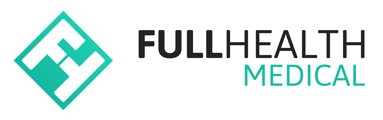A Programme is the overall running of medicals, relating to the administration and scheduling of appointments. A programme combines products, locations, appointment bookings and payment facility into one online link.
To create a programme
- From the top bar click on More > select Programmes > click on New Programme.
- Enter the details of the new programme including:
- Name: Give your programme a clear and informative name that will help you easily identify it, especially if you are creating multiple programmes.
- Start and End: These are the dates through which you want the programme to run. Dates can be edited or extended if required.
- Programme Code: This is for internal use only. It is recommended that the code is descriptive.
- Invitation Code: This is a code that may be sent to clients to book appointments. A code must have a minimum length of 10 characters. The use of Invitation Codes is discussed in the Invitation Codes article.
- Select the required programme options:
- Will this programme need appointments? > select Yes to create an appointment schedule for the programme / select No to facilitate pre-registration for a programme with no appointment schedule.
-
- Will this programme use a shared invitation code? > select Yes, the default option, if all clients that register for the programme will do so with the same code / select No if you wish to generate unique invitation codes for each client.
-
- Will this programme ask for client address? > select Yes if you require clients to provide their address when registering for the programme.
- Will this programme ask for client employee number? > select Yes if you require clients to provide their employee number when registering for the programme.
- Will this programme ask for client department? > select Yes if you require clients to select their department when registering for the programme.
- Will this programme allow group bookings? > select Yes to allow clients to book multiple appointments on behalf of others.
Once a Programme has been created, it is not possible to change the Will this programme need appointments? option.
- Select the Product(s) you wish to use for the programme.
- Select the Location(s) where medicals will be conducted during the programme.
- Click Create.
The next stage of the process is setting up a Programme Group.
A Programme Group can be set up with appointments or without appointments, depending how you want to set up your workflow.
Links to each article are below: