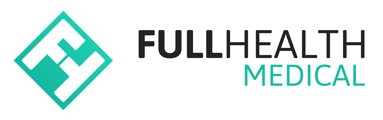Eligibility rules allow a provider to dynamically assign products to participants based on attributes.
Rule attributes are defined by properties that are contained in the contract CSV template.
If a CSV template has not already been created, make sure to create one, adding and assigning any required custom properties.
How to create eligibility rules
- From the top bar click on More > select Contract Management > select the required organisation > click on the contract name.
- From the left side bar, select Rules > click New Rule.
- Complete the required information:
- Name - enter a name for your rule.
- If - choose the attribute that your rule is based on. The options available are:
- Date of birth
- Sex at birth
- Last appointment date
- Custom properties
- Operator - select the criteria for your rule.
- Value - select the value the rule will query.
- You can add multiple criteria to the rule if required.
- Then assign - choose the product(s) that will be assigned to a client when the rule conditions are met.
- Click Create.
- Click New Rule to add another rule and repeat the above steps.
- Use the three dot menu to Edit, Delete or Duplicate a rule.
- The Duplicate function allows you to use an existing rule as a starting point for a new rule.
Rule order
If a contract has more than one rule, rule order can be applied.
Drag and drop the rules to determine the order in which they are evaluated.
First eligible rule
If selected, only the first eligible rule for an individual will be used to assign pricing, ignoring all other eligible rules.
If unselected, all rules will be evaluated. When there are two or more eligible prices for the same product, the first eligible price, as determined by the order of the rules, will be used.