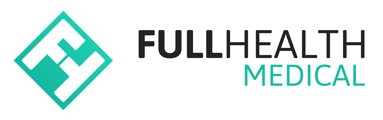This section provides all you need to know to login and access the Full Health Medical platform for the first time.
When you are set up as a User on Full Health Medical, you will receive an account confirmation email.
Click on the Confirm my account link in order to confirm your account, you will then be taken to the login page for your account.
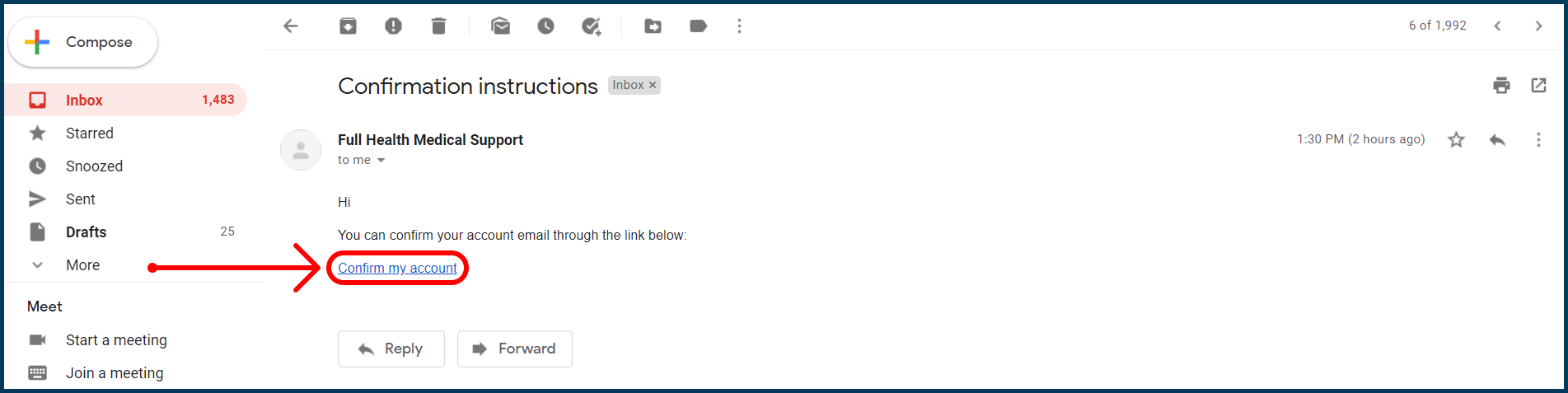
As a Service Provider, the login page is the first screen that you will see. As a New User you need to create a password. Follow the Forgot your Password? link to do so.
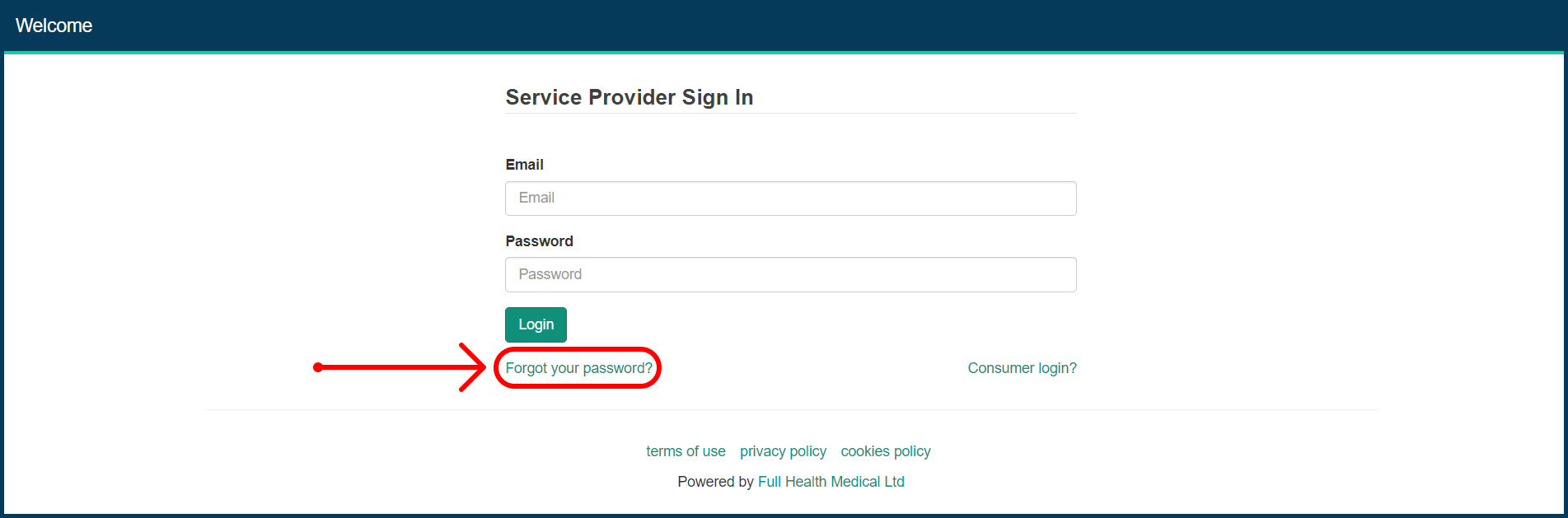
This will open the Forgot your password? window. Enter your registered email address and then click on Send me reset password instructions:
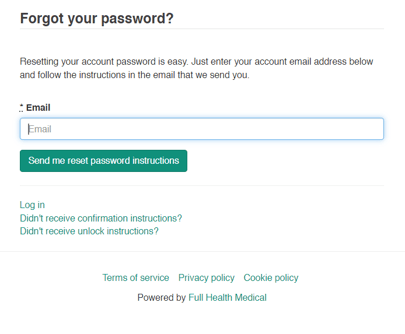
A pop-up message will appear to indicate that you have submitted the request.
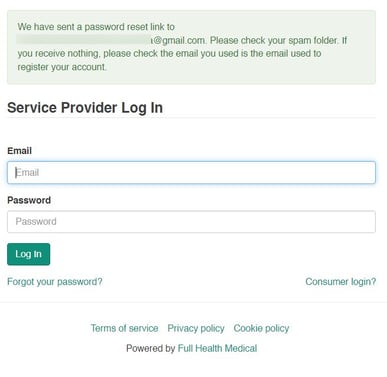
You will receive a Reset password instructions email to your registered email address.
Click on the Change my password link.
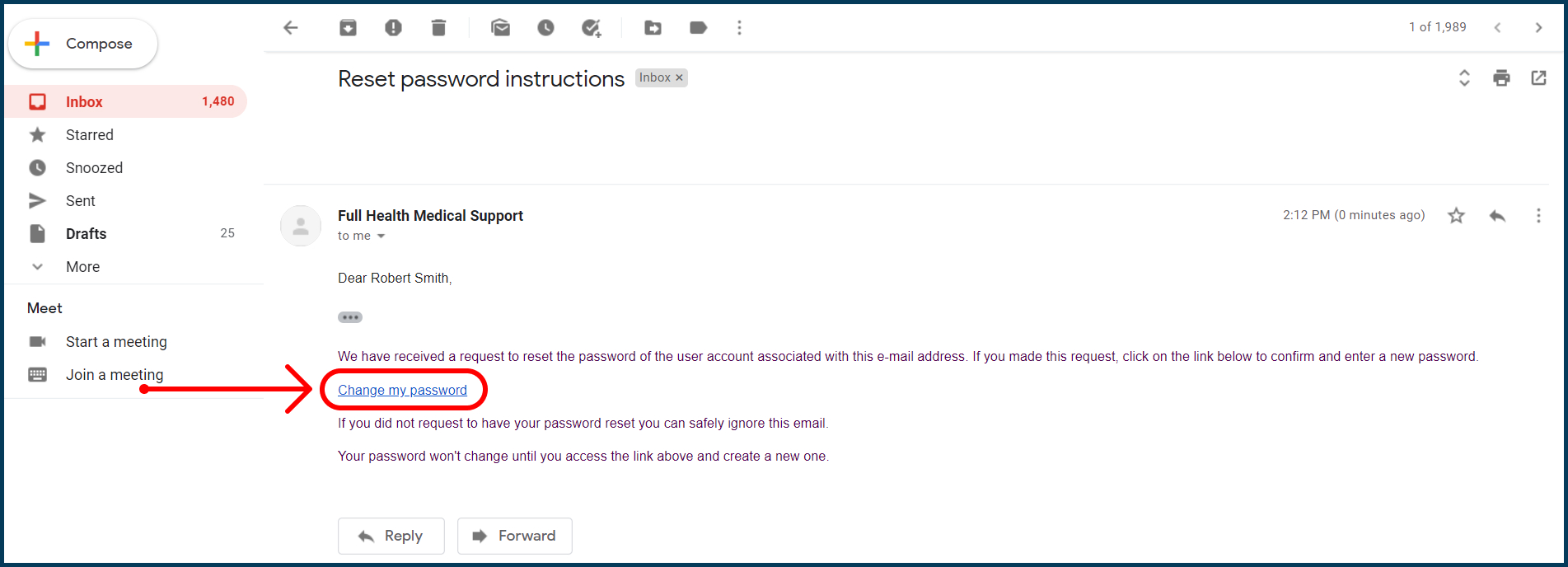
You will then be directed to a page where you can change your password.
Enter a new password and then click on Change my password.
A password must be at least 8 characters long and contain at least one uppercase letter, one lowercase letter and one number.
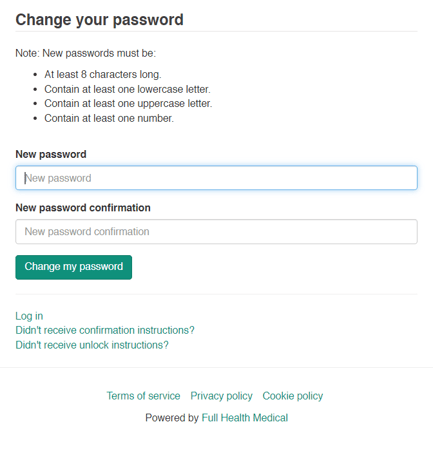
You are now logged in! The next screen you should see is the Full Health Medical dashboard.
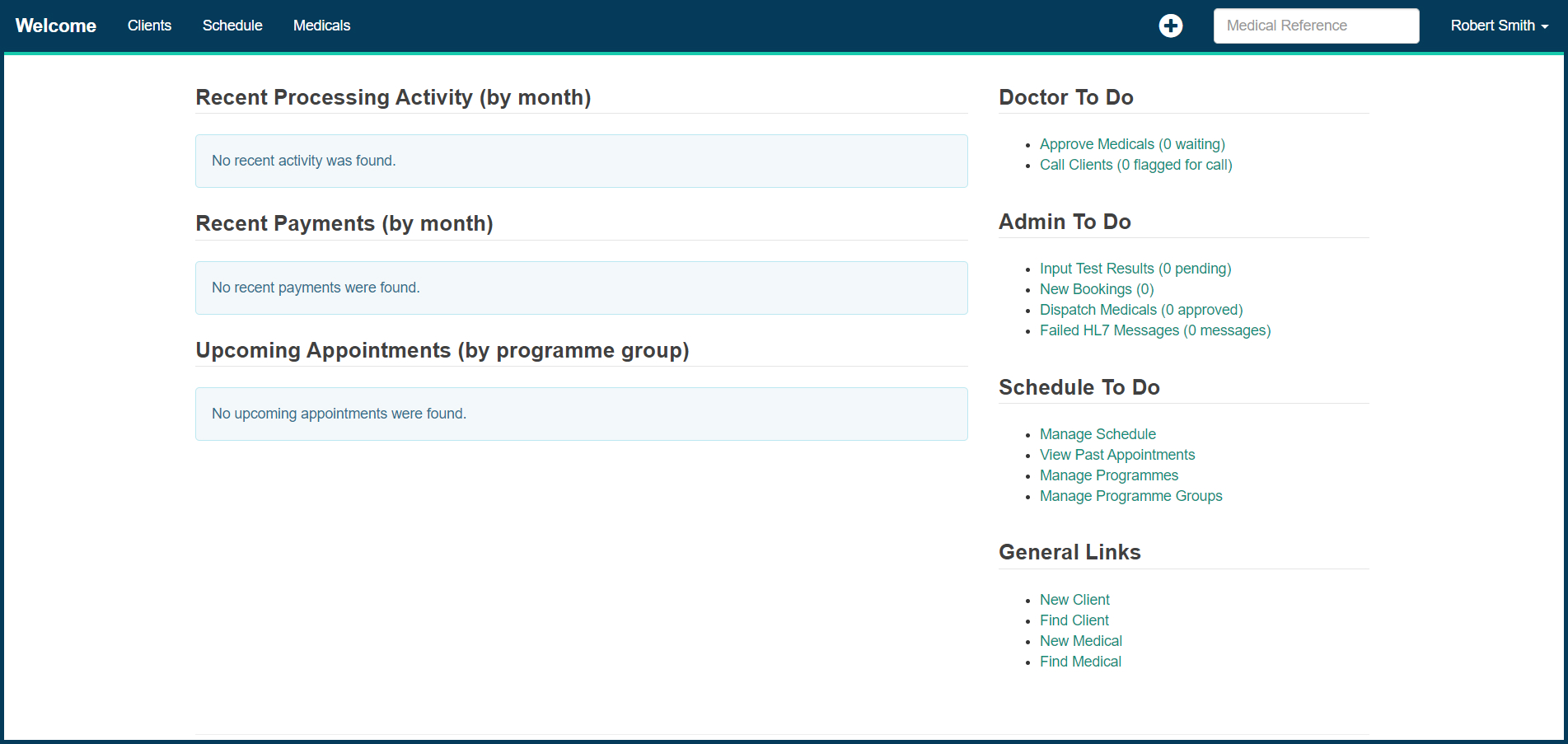
The next step is to Set up your team as system users.