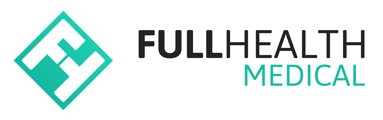The next step is to add team members as users so that you will be able to run medicals.
There are three default roles that can be assigned to users on the Full Health Platform: Admin, Doctor and Nurse.
An Admin user can set up team members to have one of the above default roles.
If a team member does not fall into any of the default user types, you can create a customised role. See the article Role Base Access Control for more detail.
How to set up a team member and assign one of the default roles:
- In the top right corner click on your name > select Account from the drop-down menu.
- On Your User Profile page > click on Users > click on New User.
- On the Create New User page > enter the mandatory details: First name, Surname and email.
- Create a temporary password for your new user.
The password must be at least 8 characters long and contain at least one upper case letter, one lower case letter and one number.
Speciality
Speciality is used to assign healthcare professional roles.
- Under the heading Speciality > select the User type from the drop-down menu.
Roles
Roles are used for all non-healthcare professional users.
- Under the heading Role > select Admin.
- Select any other additional abilities as appropriate.
Restriction
A user can be restricted to one or more specific locations.
- To restrict a user to one or more locations, select all that apply from the Locations list.
- Leave this field blank if you wish to provide unrestricted access.
- Click on Create User.
Updating existing users
To update an existing user's profile
- In the top right corner click on your name > select Account from the drop-down menu.
- On Your User Profile page > click on Users > click on the username > Edit.
- Make additions or amendments, e.g. adding IMC Registration Number > click on Update User.
A user's assigned role cannot be changed e.g., from Nurse to Admin. Contact support@fullhealthmedical.com for assistance if a role change is required.
To return to the Main Dashboard at any time, click on your company name on the top left of the screen.