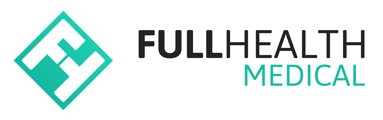This article will explain how to add and view attachments associated with a Client.
Documents, such as reports or letters, can be uploaded to a Client Medical or directly to a client profile as an attachment.
Acceptable file formats include pdf, jpg, jpeg, gif, png, zip, doc and docx.
1. Adding an attachment to a Medical
- Open the client medical > from the left side bar click on the Attachments tab
- Click Add Attachment > select the source file for upload and select Open > if required, check the box to Share with consumer > click Submit.
- Some test categories, such as ECG or Spirometry, have a specific option to add an attachment.
- To add an attachment to a test category, click on Choose Files > select the source file for upload > click Open.
- If required, select the option Share with consumer? > click Save.
- The attached file name will be displayed on the medical.
- Click here for full details on How to upload an ECG.
Select the processing option ' Share attachments with consumers by default' if your process is to always share attachments associated with a health category.
2. Viewing Attachments associated with a Medical
- To view all attachments for a medical, open the Medical > scroll to the bottom of the page > click Attachments.
- A list of associated Attachments will be displayed.
- There are options to Edit, Delete or Add Attachment from the Attachments page.
3. Viewing/adding attachments associated with a client profile
- To view all Attachments associated with a client, navigate to the Client Profile page > from the left side bar click Attachments.
- A list of all attachments associated with the client will be displayed.
- To add an attachment that is not associated with a specific Medical, e.g. correspondence received, click Add Attachment.
- Select the source file for upload and select Open > click Submit.
- Attachments associated to a Client Profile will not have an associated Medical Reference.