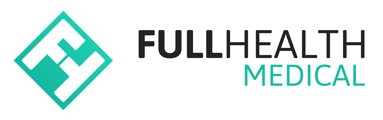Full Health default medical workflow statuses are:
- Processing
- Ready for approval
- Approved
- Dispatched
Sub statuses can be customised for medicals in Processing to accommodate specific programme types.
This functionality aims to allow the status of medicals in Processing to be updated as tasks / preparatory work is carried out by a provider.
If you require further information on the availability of this feature on your account, please contact support@fullhealthmedical.com
How to create Sub-Processes
- Click on your name on the top right of the screen > select Account > from the left side-bar select Sub-processing workflows > select Add workflow.
- Enter a Workflow name > enter a name for the first sub-status. The first sub-status will be the default for all new medicals.
- To add additional sub-statuses, click Add Status > enter the sub-status name > click Save.
The maximum number of sub-statuses you can create is 10
- A Sub-process workflow or Sub-status cannot be deleted if there are medicals associated with it.
- A Sub-process workflow name or Sub-status name can be edited at any time.
- Additional sub-statuses can be added to a workflow if there are medicals associated with it.
A Sub-processing workflow or it's associated sub-statuses that have associated medicals cannot be deleted.
A Programme sub-processing workflow cannot be changed if there are medicals associated with the programme.
How to apply Sub-processes to a Programme
- From the top bar click on More > select Programmes > select New programme.
- Select the required sub-processing workflow from the Medical workflow drop-down menu.
How to update a Sub-processing status
When a new medical is created, the status will be Processing, with the default sub-status displayed in brackets e.g. Processing (Sub-status 1).
To update the sub-status as a task is performed:
- Open the client medical > from the Status drop-down menu select the required sub-status.
How to filter by Sub-process.
- From the top bar click on Medicals > select Medicals from the drop down menu
- Select the Product name from the All Products drop-down menu > click Filter.
- Select the required sub-process from the Status drop-down menu > click Filter.