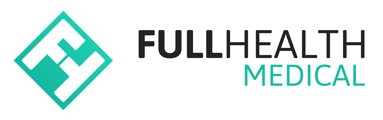This article will outline how to use Invitation Codes to make a booking and how to create a Booking Link for a client.
An Invitation Code allows a provider to:
- Access the booking link for all groups within a programme to share with a client/participant.
- Access the booking link for a single programme group to share with a client/participant.
- Share the Invitation Code with a client to allow them to book into a programme or programme Group.
Accessing programme Invitation Codes
To access an Invitation Code for a programme:
- From the top bar click on More > select Programmes > click on the required programme name. Go to Creating a new programme for more information on setting up a new programme.
- The Programme Invitation Code is displayed on the top left of the screen.
- If the invitation code field is blank
 click Edit.
click Edit. - Enter a Booking Code > click Save.
A programme Invitation Code must contain a minimum of 10 characters.
Accessing programme group Invitation Codes
To access an Invitation Code for a specific group within a programme:
- In the top banner, click More > select Programmes > click on the required programme name > click Groups > click Open beside the required Group.
- The group Invitation Code is displayed to the top left of the screen.
To access a Booking Link
- Go to your Full Health login page > click Consumer login?
- Click book with an invitation code > enter the invitation Code to the programme or programme group that you wish to share with a client > click Submit code.
- Copy the URL which you can share with clients as the booking link.

Only programmes set up with a Shared invitation code will be able to use a booking link in this way (not unique invitation codes). Go to Creating a new programme for more information on setting up a programme.
Use an available URL shortener, such as Bitly, which lets you reduce a long and cumbersome URL into a short and manageable link.
OR
Use an available QR code Generator for clients to scan to access a booking page.