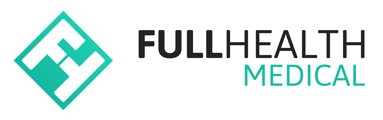Cancellation and reschedule messages can be added at both programme and group level.
To add a programme reschedule message
- From the top bar click on More > select Programmes > click on the required programme name.
- Enter your required reschedule message.
- The reschedule message is presented to the client if they opt to reschedule an appointment.
To add a programme group reschedule message
- From the top bar click on More > select Programmes > click on the required programme name.
- Select Groups > click Open on the required programme group.
- Select Edit group configuration > add your reschedule message > click Submit.
- The reschedule message is visible to the client:
- When conducting online appointment reschedules.
- In their booking confirmation email.
Reschedule messages added at group level will supersede a programme-level message.
To add a programme group cancellation message
- From the top bar click on More > select Programmes > click on the required programme name.
- Select Groups > click Open on the required programme group.
- Select Edit group configuration > add your cancellation message > click Submit.
- The cancellation message is visible to the client:
- If they opt to cancel their appointment online.