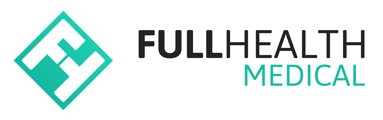After you have created a Product, the next step in setting up your account is to create a Location.
A location is the name of the medical facility or clinic where client/participant medicals will be performed.
Additional locations can be created as a service expands.
From the top bar click on More > select Locations.
This will open the Manage Locations page > click on New Location.
On the New Location page enter the details of the Location.
1. Status: Status can be either active or archived.
Active is the default option and indicates a Location that is currently in use.
Archived can be selected if a Location is not currently in use.
2. Name: Enter the Name of the Location. The Location Name will be displayed to Clients/ Participants in notifications and reminders.
3. Code: The Location Code is intended for internal use.
The Location code, not the name, is displayed when creating a programme, so make it descriptive!
4. Description: The Description allows you to add a note that can help Clients/Participants find a location or add details such as parking information.
5. Default Product: If required, a Default product can be selected to associate to a location, this is not a mandatory field. All available products are shown by clicking on the down arrow to the right of the field.
If the location is going to be used in more than one Programme, the Default Product field should be left blank.
6. Address: It is mandatory to add the location address.
To enable the search location feature on the consumer view, an address must be provided for ALL locations in a Programme.
7. Stations: This feature allows you to have multiple stations within a single location e.g., the names of examination rooms within a location.
To add stations to a Location, click on Add Station.
A Name and a Description can be added to the station, which will be visible to the Client/Participant when booking an appointment.
Once all the information has been added, click Create Location.
All information for the newly created location will be displayed on the Location Settings page.
To make any changes click on Edit.
Now that your location is set up, the next step in the process is Creating a Programme.