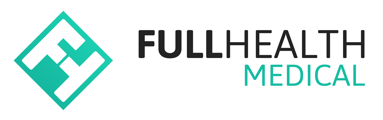The survey feature allows you to gain direct client feedback following their medical assessment.
Surveys can provide valuable feedback and insights into a client's experience and level of satisfaction. Helping to determine what has worked well, but also identifying challenges that clients may have experienced.
When a client medical has been completed on the Full Health platform, they receive an email notification that their medical is available to view online. When a survey is created for a programme, a link to the survey is included in their 'report available' notification email.
How to add a survey to your programme
- From the top bar clieck More > select Programmes > click the required Programme name > on the left side bar click Surveys.
- Click Begin to start setting up your survey.
How to customise your survey
2 survey questions are auto-generated by the platform. You can use, edit or delete these questions.
- Click the
 icon to edit a question.
icon to edit a question. - Use the
 icon to delete a question.
icon to delete a question.
Survey questions cannot be edited or deleted if responses have already been received.
- Click Add question to create new questions.
- Select the required question type - Scale or Free Text.
- Enter your survey question in the Content field > click Confirm.
How to review survey data
- From the top bar click More > select Programmes > click the Programme name > on the left side bar click Survey.
- Click See results to view a graphical display of responses to scale questions and free text comments.
How to disable survey questions
- From the top bar click More > select Programmes > click the Programme name > on the left side bar click Surveys.
- Click the
 button next to the question you want to remove from your survey.
button next to the question you want to remove from your survey. - Disabled questions are moved to the Disabled section.
- Click Enable to restore a question to your survey.
Survey client view
When a survey is created for a programme, a survey link is included in each client's 'report ready' email notification.
Clicking on the link will open the survey.
Once all questions are complete > client clicks Submit.
A client is not required to login to their online account to complete a survey.