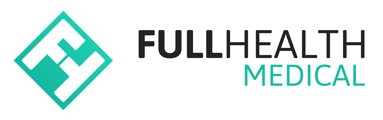Once a Programme Group has been set up, dates with time slots can be published for Clients to book their appointments.
Review Screening Date Range
To publish time slots, the date must be within the screening date range and be marked as available.
- Click on your name on the top right of the screen > select Programmes > click on the Programme Name > click on Groups > click Open beside the Group name.
-
Click on Edit Group Configuration to adjust the Screening date range.
Review Day Schedules
Review Day Schedules to ensure start and end times, timeslot duration and breaks are correct.
- Click on your name on the top right of the screen > select Programmes > click on the Programme Name > click on Groups > click Open beside the Group name.
-
Click on Edit Group Configuration > click on Day Schedules > adjust times as appropriate.
Review Dates Available to Publish
Dates can only be published if they have been selected as Date Available.
- Click on your name on the top right of the screen > select Programmes > click on the Programme Name > click on Groups > click Open beside the Group name.
-
Click Modify Date Availability to select / update the dates you wish to make available > click Update Date Availability.
-
Click the Calendar View tab for an overview of screening dates status:
- Pending - Dates that have not been published
- Published - Dates that have been made available for Clients to book
- n/a - Not available
Saturdays and Sundays are set to not available by default. Weekend dates can be made available under the Modify Date Availability Tab.
To publish Time Slots for a Programme Group
- Click on your name on the top right of the screen > select Programmes > click on the Programme Name > click on Groups > click Open beside the Group name.
- Click on Publish Pending Dates.
- Click Select All to select all dates on the list
- Use the check box to select individual dates or
- Select a Month from the drop-down menu
- Click Publish Selected Dates.
- A list of published dates, number of time slots and clinic times are displayed on the Review Published Dates tab.
- Click on Screening time slots to open the Schedule view.
- Published dates are available to book by clients with the appropriate booking link.
To Unpublish dates for a Programme Group
To remove a date that has been published.
- Click on your name on the top right of the screen > select Programmes > click on the Programme Name > click on Groups > click Open beside the Group name.
- Click Review Published Dates > select the date/s to be unpublished > click Unpublish selected date.
Only dates without 'booked' appointments can be unpublished.
An error will be returned if you attempt to unpublish a date with appointments that have a status of booked, pre-assigned, no show, on hold or booking in progress.
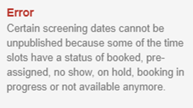
To add more time slots to a published date
- Click on your name on the top right of the screen > select Programmes > click on the Programme Name > click on Groups > click Open beside the Group name.
- Click Review Published Dates > select the date to be republished > click Republish with Another Station.
Republishing a limited number of time slots:
- Click on More at the top of the screen > select Programmes > click on the Programme Name > click on Groups > click Open beside the Group name.
- Click on Edit Group Configuration > click on Day Schedules > enter the time range you wish to add to your schedule > click Submit.
- Click Review Published Dates > select the date you wish to add screening slots to > click Republish with another station.