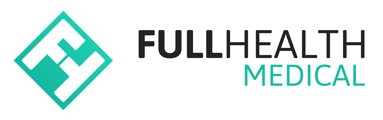This article will explain how a medical practice administrator can login and print a Pink or Blue Power Clinic list.
Logging in:
- Access to the Pink & Blue site can be accessed by firstly clicking here.
- Enter your email address and password and click on Login.
If you are a new user or have forgotten your password, click on the Forgot your password? link to reset your password.
To view a clinic list:
- From the top bar click on Schedule > Schedule.
- The Screening Schedule page will open for the current day.
- Click on the required date on the calendar if you wish to select a different day in the current month.
- Use the left & right arrows to navigate to a different month.
To print a clinic list:
- From the Screening Schedule page > click on Download CSV.
- The CSV file will contain all client/participant personal information and details of the medical. The downloaded file can be edited to contain the required information only.
- Proceed to Print required list.
Privacy and confidentiality procedures must be adhered to with downloaded data.
If you do not see the option to Download CSV please contact support@fullhealthmedical.com for review of your administrative abilities.