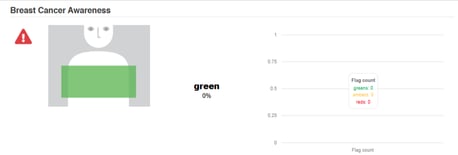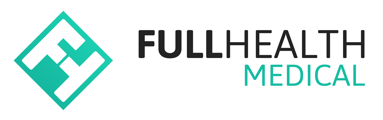With the Group Reporting feature, you have the ability to generate a detailed activity report for a particular group of clients.
To create a Group Report
- From the top bar click More > select Group Reporting.
- Apply filters to select the data you wish to report on:
- Year: Select a specific year or All Years.
- Product: Select a specific product or All Products.
- Location: Select a specific location or All Locations.
- Gender: Select a specific gender or All Genders.
- Health Categories: Enter categories you wish to exclude.
- Test Types: Tick test types you wish to exclude.
- Clients Department: Select client departments relevant to your report.
- Select your preference for Graphs-on or Graphs-off > click Generate.
- Graphs-off will create a graphical display of demographic data and a tabular summary of interpretations and test type statistics.
- Graphs-on will create a graphical display of demographic data, interpretations and test type statistics.
Health categories that are solely for informational purposes, referred to as awareness categories with blue flags, will not have any reportable results.
You have the option to filter out these categories so that they are not included in the report.