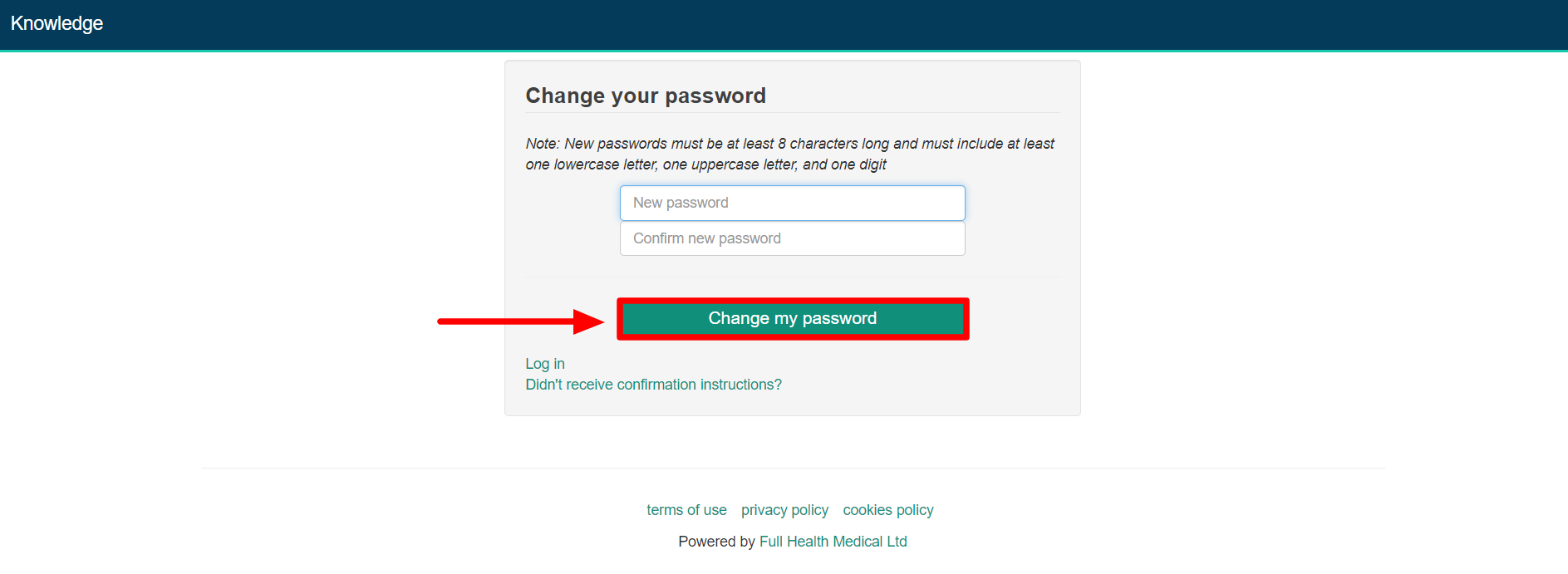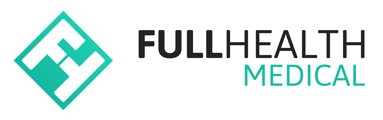This section provides all you need to know to login and access the Full Health Medical platform, including if you forgot or do not have your password
The first step is to confirm your account/email address.
When our team sets you up as a Doctor on the Full Health Medical Platform, you will receive an account confirmation email (just like the one in the image below).
Click on the Confirm my account link in order to confirm your account.
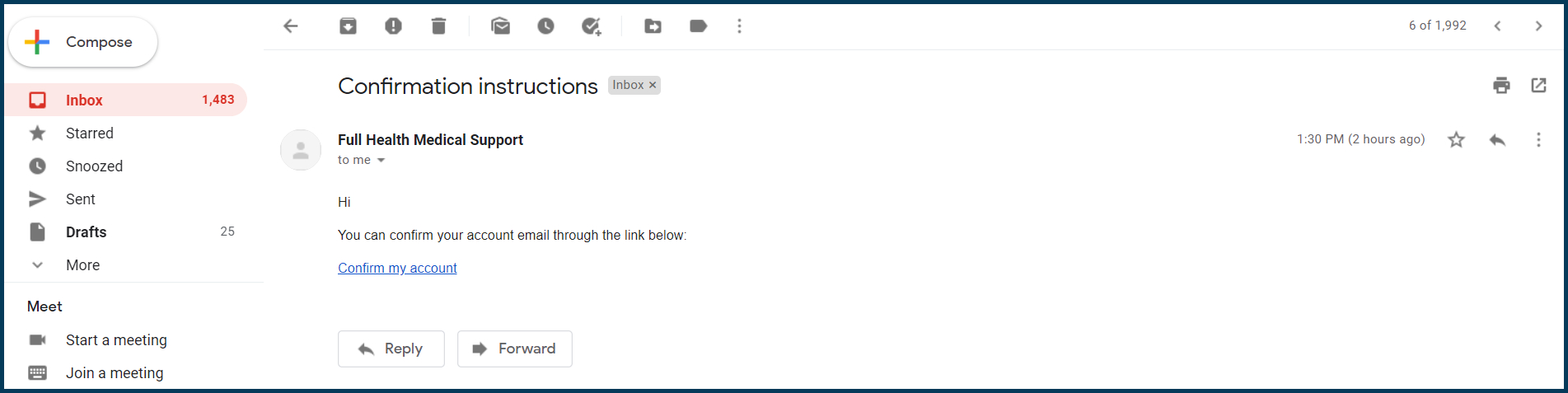
Once confirmed, you will be brought to your custom login page.
As a Doctor, this is the first screen that you will see.
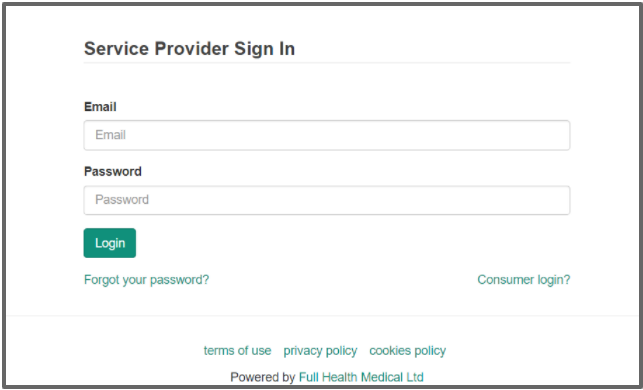
Enter your registered email address in the space provided.
A member of your team will have set you up with a password, which you can enter in the space provided and click the Login button.
How to reset your password
If you don't have your password (or have forgotten it) you can click on the Forgot your password? link and follow the steps outlined below
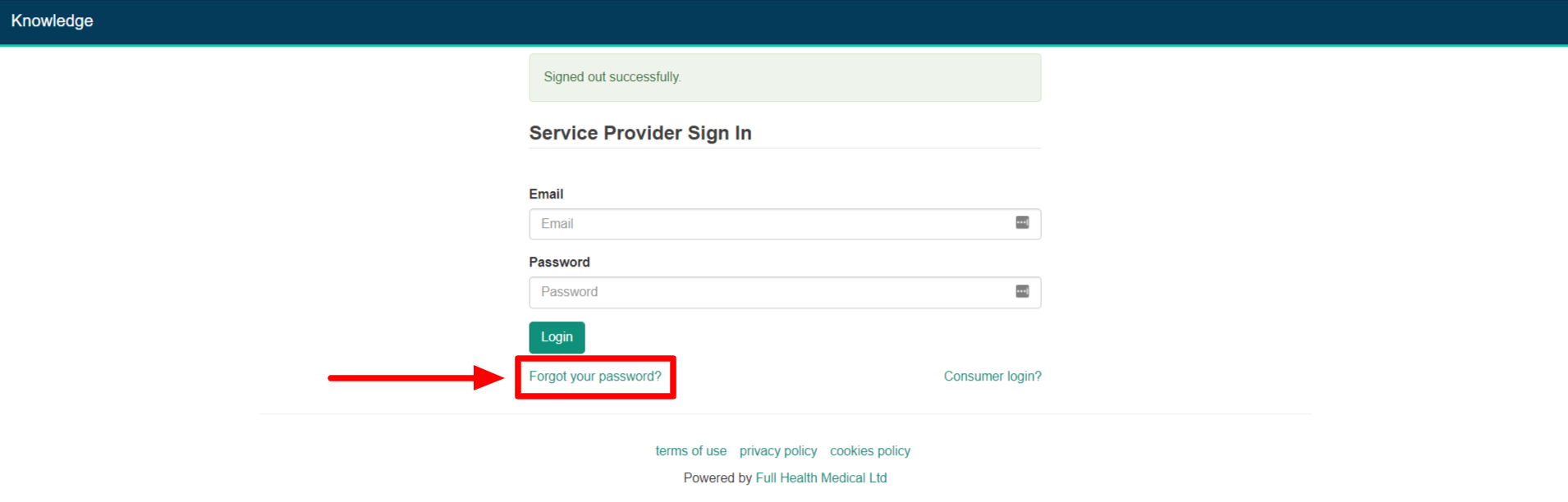
Clicking on the Forgot your password? opens the following window where you need to enter your registered email address and click on Submit.
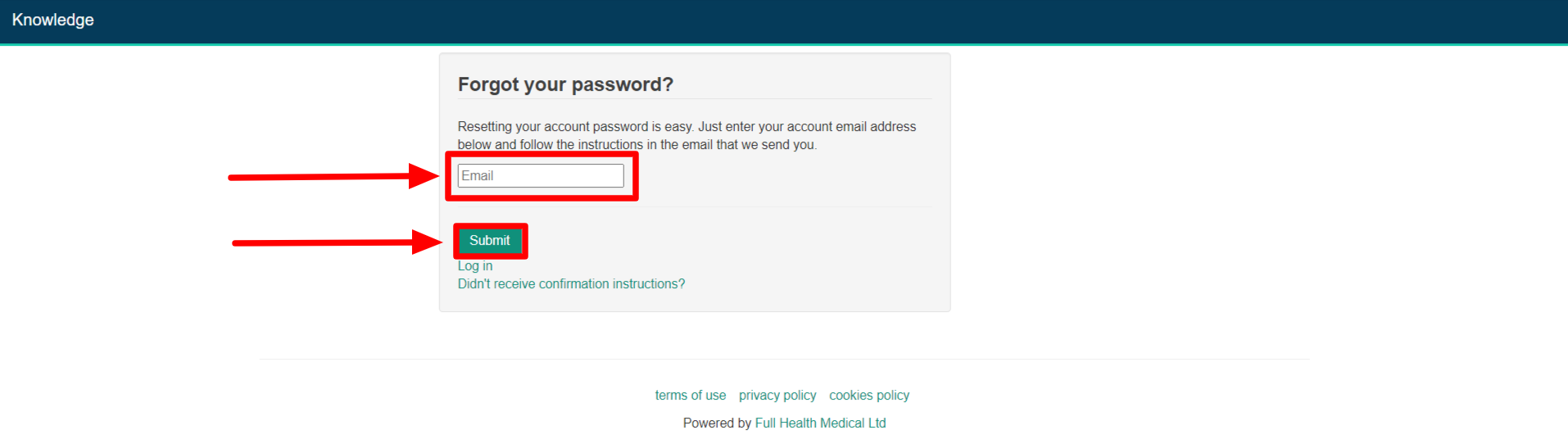
A pop-up message will appear to indicate that you've submitted the request

You will receive a Reset password instructions email to your registered email address.
Click on the Change my password link.
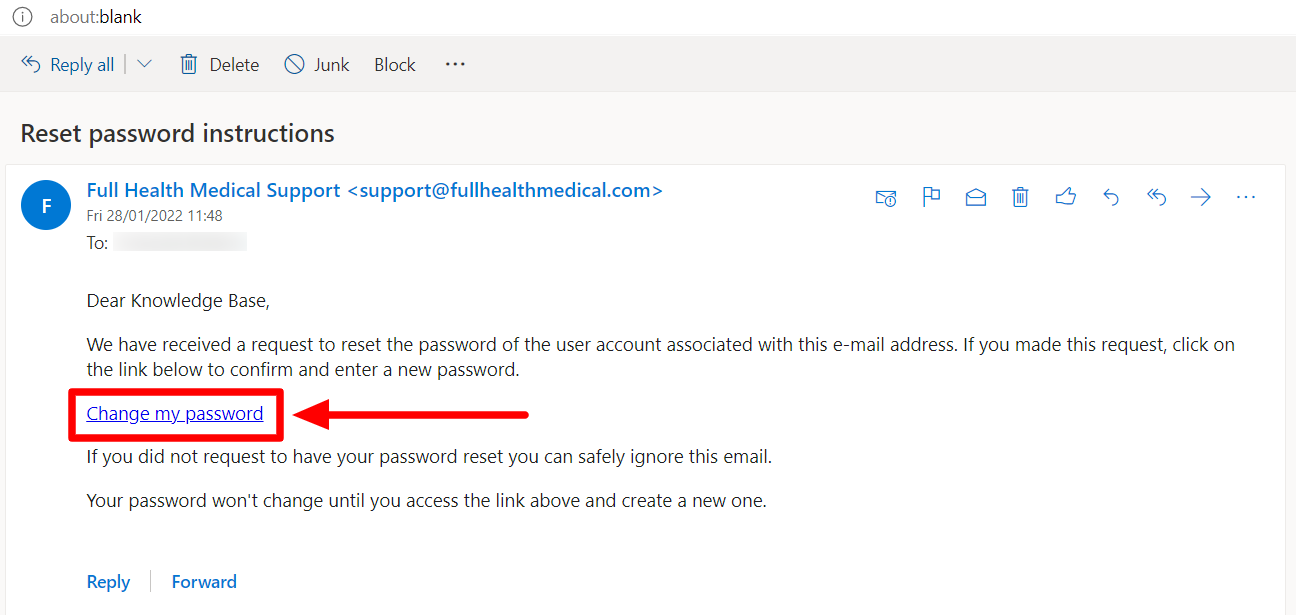
You will be directed to a page where you can change your password.
New passwords must be at least 8 characters long and must include at least one lowercase letter, one uppercase letter, and one digit.
Click on Change my password to save your changes.